# How to Register .np domain for Free and Link to Cloudflare
Did you know you can actually register your very own free .com.np , .org.np or .edu.np domain name without even paying a single penny for your lifetime? Mercantile Communications Pvt. Ltd now provides free .np domains for all Nepalese Citizens, Non-Resident-Nepalese, and even for Nepalese resident foreigners.
FIRST PHASE
# Requirements
✓ Scanned copy of Nepalese citizenship, driving license, or Passport or voter’s card.
✓ A valid email address
# Register .np domain
# Step 1: Register Account
At first register user account Register .You need a valid email address .

# Step 2: Check Your Email for confirmation
Open your email address , you may have got verification email . Open it and verify

# Step 3: Check Domain Availability
After login , You’ll see Check Domain Availability Option with an input text field and drop-down domain extension options. Choose your desired domain name and check if it’s available or not.

If the domain is available , then it shows as below

# Step 3: Register and Fill up Domain Information
Note
Note: Fill address similar to the address in your document i.e citizenship.
This step is probably the final step for your domain registration process. At first, you need to Fill up Administrator Full Name, Address, and Phone Number. Note, you are the Administrator of your domain. So, don’t get confused. Click Submit after editing Administrative Contact information.
Fill Technical contact same as Administrative detail
To add to cloudflare you need to set :
# Primary name server : brad.ns.cloudflare.com
# Secondary name server : tegan.ns.cloudflare.com
Note
Note: you can always change the nameservers in the future from the admin panel.

# Step 4: Submit required documents
Required documents sample for personal domain
- Copy of citizenship
- Cover letter
# Copy of citizenship
Capture both side of citizenship and arrange them as shown below.
If you don't have photoshop , you can use online editor to create this Photopea
The uplode image file must be a file of type: jpg, jpeg.

# Cover letter
You can create cover letter at Link
you need to convert this to image file of type: jpg, jpeg.
Click on Request Domain , Processing may take few days . You will receive email of confirmation.
SECOND PHASE
Follow below step after your domain get verified
# Add site to cloudflare
Go to www.cloudflare.com and click the Sign up link at the top of the page.
Create a Cloudflare account by typing your email address and password. Click Create account now to proceed
Enter the domain for your website and then click Add Site. It's not necessary to add "www" to the domain. For example, if your website is www.example.com.np, type example.com.np
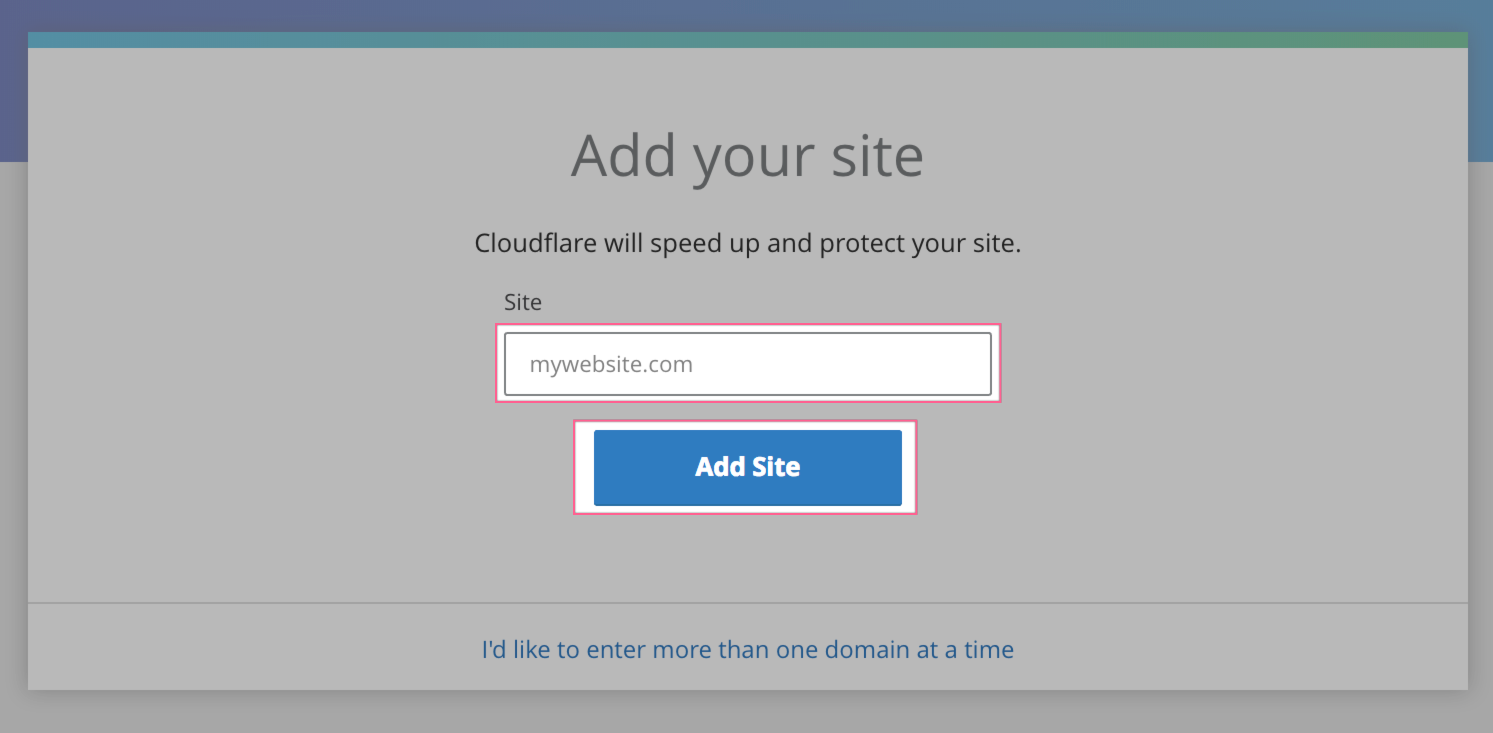
We will scan your domain's DNS records. This will take approximately 60 seconds to complete. Once the DNS scan has finished, click Next.
Select a Free plan and then click Confirm Plan.
A list of all the DNS records found is displayed, including your subdomains. In this step, you can decide which subdomains you want to enable Cloudflare () or bypass Cloudflare (). Some records, like MX, never go through Cloudflare (no cloud).